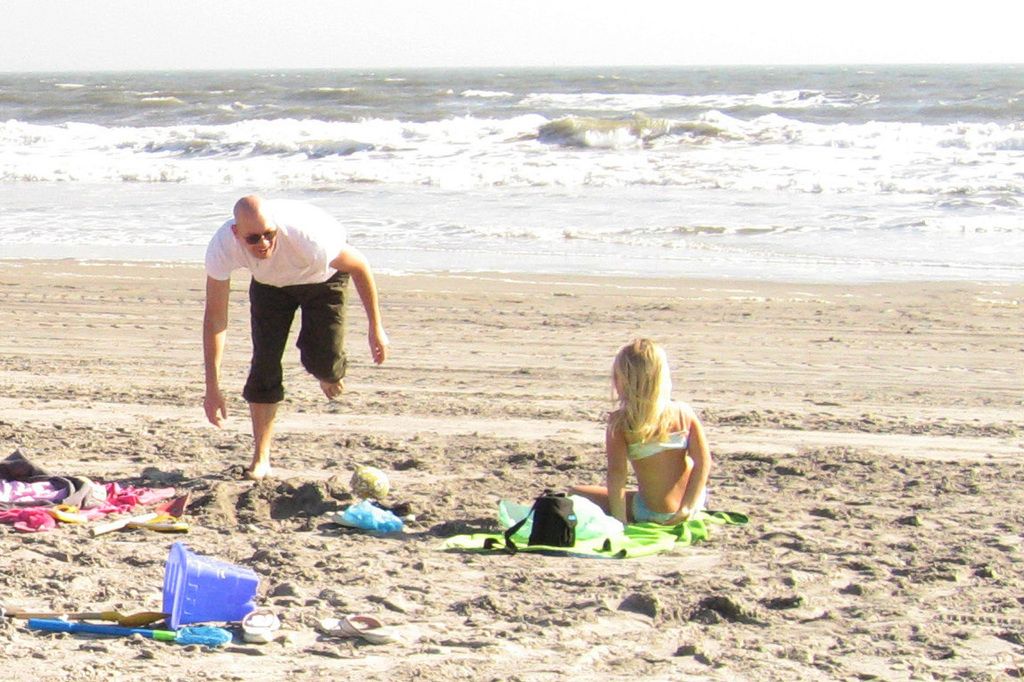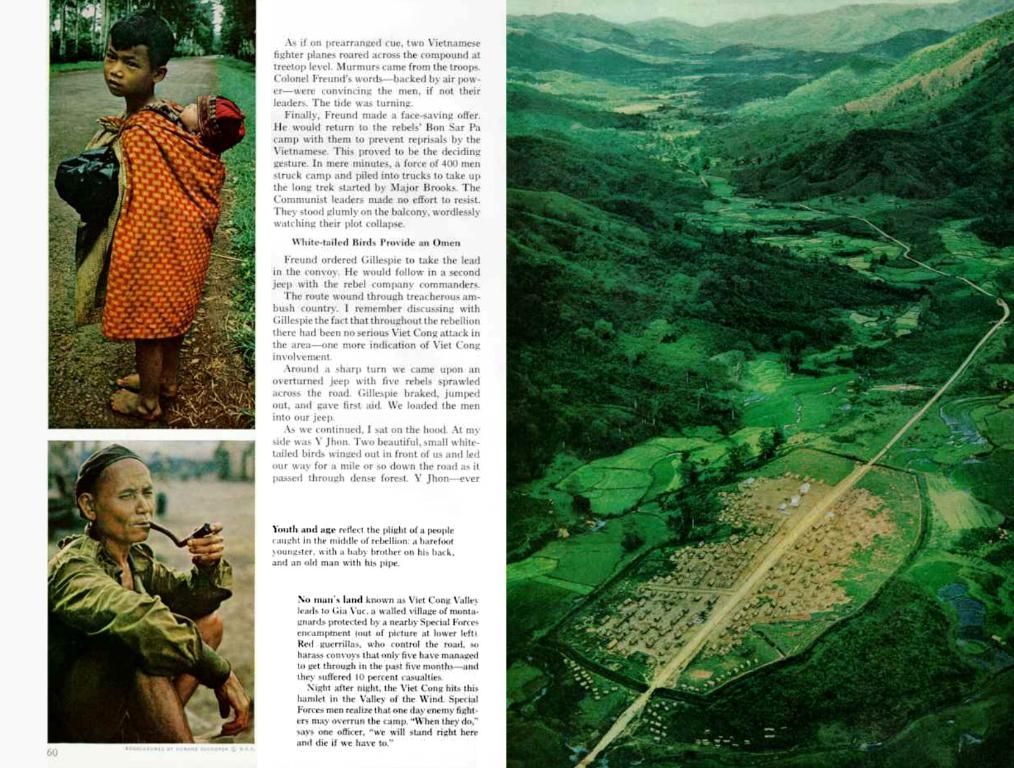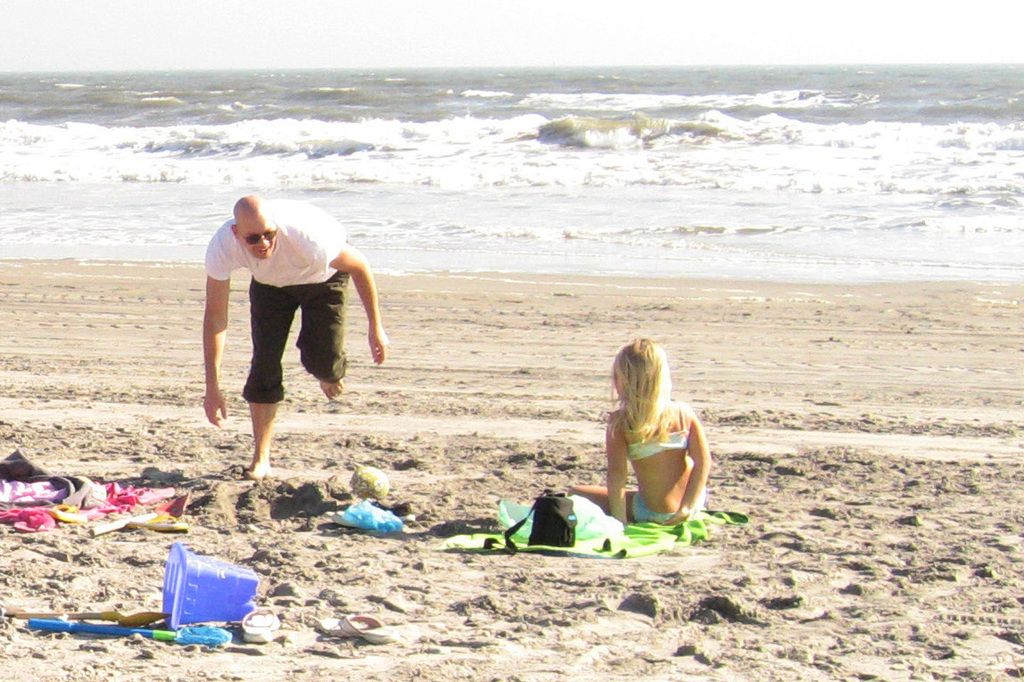Diagnosing and Resolving Windows 11 Bootloader Malfunctions
Unleash the power within your Windows 11 machine as we delve into wrangling bootloader issues that can grind your system to a halt. Sick of those pesky error messages and system hangs at startup? This comprehensive guide is your key to mastering the bootloader repair process and returning to a seamless computing experience.
The Windows 11 bootloader, an unsung hero hidden behind the scenes, is the backstage musician that orchestrates the symphony of system startup. But when this conductor falters, your digital ballet morphs into a chaotic dance of error messages and system failures. In this guide, you'll embark on an expedition to unravel bootloader enigmas, repair the damage, and restore your loved Windows 11 to its former glory.
What's a Windows 11 Bootloader, Anyway?
Imagine a genie that slides into action each time you flick the power switch. Invisible to the eye, the Windows 11 bootloader performs a behind-the-scenes magic trick, transforming the hardware into an interconnected web that allows Windows to run smoother than a freshly oiled machine. The bootloader bridges the chasm between the hardware and your operating system, providing a seamless transition from the initial power-on state to the fully operational desktop you crave.
This critical component plays a crucial role in managing the system's boot process, ensuring the flawless execution of essential functions and granting you effortless interaction with your digital realm.
Facing Troubles with the Bootloader?
Windows 11 bootloader issues can resemble a dissonant symphony, discordant notes resonating throughout your digital world. Common culprits include corrupt or misconfigured Boot Configuration Data (BCD), leading to error messages and system failures. Inconsistent Windows updates, abrupt power outages, or malware conquest can breach the bootloader's sanctity, turning Opera into the Three Tenors on a bad day.
As users, you may find yourself facing symptoms such as the dreaded Blue Screen of Death (BSOD) or an inability to access the desktop. Identifying and resolving these issues is essential to reviving your bootloader and ensuring a reliable Windows 11 experience.
Heal and Repair that Busted Bootloader
Windows 11 Automatic Repair Feature:
Reboot your machine from Windows 11 installation media and let the Automatic Repair following these steps:
- Select your language and region preferences.
- Choose "Repair your computer" and opt for "Troubleshoot."
- Select "Advanced options" and pick "Startup Repair."
- Sit back and allow Windows to diagnose and repair issues on its own.
Accessing Advanced Startup Options:
- Restart your computer and simultaneously press the "Shift" key while clicking "Restart."
- In the Advanced Startup Options menu, navigate to "Troubleshoot."
- Select "Advanced options" and pick "Command Prompt" for manual intervention.
- Execute relevant commands like 'bootrec' or 'chkdsk' based on the identified issue.
Utilizing System Restore:
- Access the Advanced Startup Options as mentioned previously.
- Navigate to "Troubleshoot" and select "Advanced options."
- Choose "System Restore" and follow the prompts to revert Windows 11 to a previously stable state.
Rebuilding the Boot Configuration Data (BCD):
Understand the ins and outs of BCD with this overview:
- The BCD is a key database that stores information about Windows startup.
- It includes configuration settings for the bootloader, enabling the OS to load successfully.
- Errors or corruption in BCD can lead to startup issues requiring repair.
Rebuild the BCD using the Command Prompt:
- Boot from Windows 11 installation media.
- Access the Command Prompt from the Advanced Startup Options.
- Execute commands like bootrec /scanos, bootrec /rebuildbcd, and bootrec /fixmbr.
- Confirm that the critical settings in BCD are accurate and reflect the repaired configuration.
Repair Windows 11 Bootloader with Bootrec:
Delve deeper into the Bootrec tool, which helps repair and troubleshoot bootloader issues:
- Boot from the Windows 11 installation media and access Command Prompt.
- Execute bootrec /scanos to identify Windows installations.
- Use bootrec /rebuildbcd to rebuild the Boot Configuration Data (BCD).
- Employ bootrec /fixmbr to repair the Master Boot Record (MBR) and bootrec /fixboot to repair the system partition boot sector.
Troubleshooting tips during repair:
- Ensure the correct disk is chosen when running Bootrec commands.
- Check secure boot settings in the system BIOS/UEFI.
- Run additional commands like chkdsk to address disk errors.
- Proceed with caution during dual-boot configurations to preserve other operating systems' boot information.
Using Windows 11 Installation Media for Repair:
- Download the Windows 11 ISO file from the official Microsoft website.
- Create a bootable USB or burn it to a DVD.
- Boot from the installation media, choose language and region preferences, click "Next," follow through with "Repair your computer," select "Troubleshoot," and enter "Advanced options."
- Access the Command Prompt and execute relevant commands like Bootrec or Chkdsk.
- Leverage other tools on the installation media, such as System File Checker (SFC) or DISM, for additional repairs.
The Next Level: Advanced Bootloader Repair Techniques
1. EasyBCD:
- User-friendly tool for managing the Windows bootloader.
- Empowers users to add, remove, or customize bootloader entries with a friendly graphical interface.
EasyBCD for Repair:
- Launch EasyBCD and select the "BCD Deployment" option.
- Use the "Re-create/repair boot files" feature to address bootloader issues.
2. Visual BCD Editor:
- Granular control over the configuration of bootloader parameters.
- Perfect for users with a deeper understanding of bootloader configurations.
Visual BCD Editor Customization:
- Open the tool and navigate to the desired BCD store.
- Tweak bootloader entries, timeout settings, or other parameters with caution to ensure they align with system requirements.
3. Third-Party Tools:
Many third-party tools offer various repair and customization options for your bootloader woes. Note that it's crucial to ensure compatibility with the Windows 11 version and consult user guides or community forums for insights when using third-party tools.
Don't let a broken bootloader jeopardize your digital joyride! By following this guide, you're taking significant strides towards mastering bootloader repair and restoring your beloved Windows 11 system to peak performance. Enjoy the rhythm of seamless computing once more!
Cautionary Notes and Potential Risks:
- Backup Before Modification: Secure your data and create a system restore point before diving into the deep end of bootloader repairs and customizations.
- Understand Risks: Recognize the potential risks associated with third-party tools. Users should have a basic understanding of bootloader concepts before utilizing said tools.
- Verify Compatibility: Ensure the third-party tools are compatible with the Windows 11 version.
- Seek Professional Assistance: Consult a professional if unsure or problems persist. Incorrect bootloader modifications can lead to system inaccessibility and data loss. Happy fixing!
In this comprehensive guide, not only will you explore the intricacies of the Windows 11 bootloader, a crucial component that bridges the gap between hardware and operating system, but you'll also learn to identify and heal issues afflicting it. Technology isn't just about coding; it's also about data-and-cloud-computing, as you'll execute commands like bootrec or chkdsk to repair and manage your bootloader to guarantee a seamless computing experience. Embrace the power of technology and master the bootloader repair process.