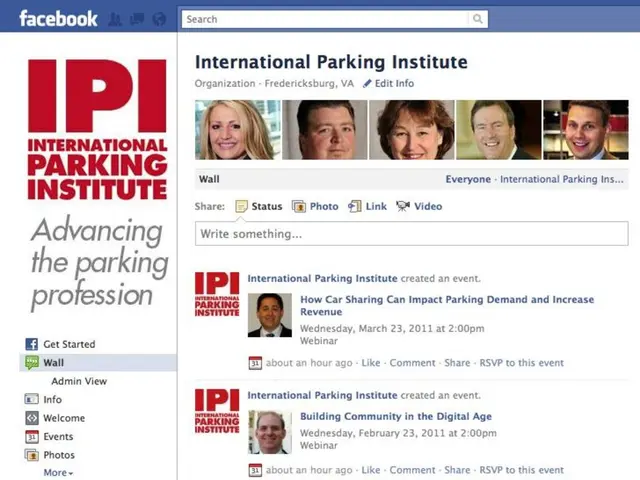Google Sheets' AVERAGE Function Simplifies Data Analysis
Google Sheets' AVERAGE function, developed by the tech giant, simplifies data analysis by calculating the arithmetic mean of a set of numbers. It's an essential tool for both basic and advanced data analysis.
The AVERAGE function, =AVERAGE(value1, [value2,]), sums all numeric values in a specified range and divides by the count of numeric values. It automatically ignores text, empty cells, and errors, ensuring accurate results. This function can handle irregular datasets gracefully by skipping non-numeric entries.
To use it, select a cell, identify the range of numbers, enter the formula =AVERAGE(range), and press Enter. The function can take up to 255 arguments, each being a number, cell reference, or range.
The AVERAGE function in Google Sheets is a powerful tool for analyzing performance metrics, summarizing data, and identifying trends. It simplifies the process of calculating the average, making it an indispensable feature for users.
Read also:
- Predictive modeling introduced in DP World's automotive supply chain operations
- U Power's strategic collaborator UNEX EV has inked a Letter of Intent with Didi Mobility to deploy UOTTA(TM) battery-swapping electric vehicles in Mexico.
- Commercial-grade hydrogen enhancement systems manufacturing initiated by H2i Technology
- Gold nanorod market to reach a value of USD 573.3 million by 2034, expanding at a compound annual growth rate (CAGR) of 11.7%