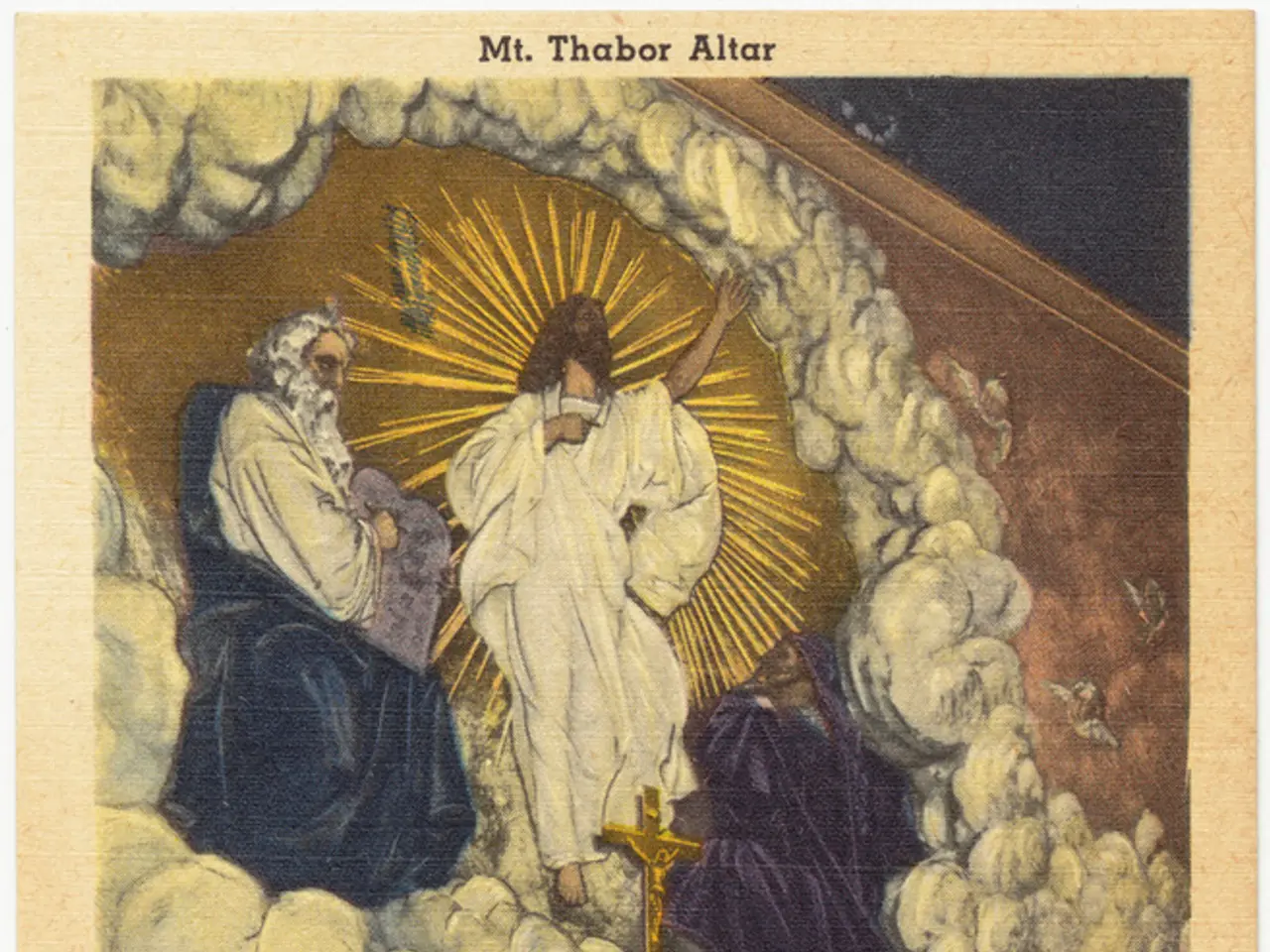Guide on Creating Shapes in Adobe Illustrator and Top Pick for Illustrator Alternatives
In the realm of vector design, two applications stand out for their powerful tools and user-friendly interfaces – Adobe Illustrator and Curve. This article will explore how to cut out shapes using the Pathfinder tools in Adobe Illustrator and compare these features with Curve, an Adobe Illustrator alternative.
Cutting Out Shapes with Pathfinder in Adobe Illustrator
To cut out shapes using Pathfinder tools in Adobe Illustrator, first open the Pathfinder panel via Window > Pathfinder. The panel has two main sections: Shape Modes and Pathfinders.
Key Shape Modes include:
- Unite: combines selected shapes into one.
- Minus Front: subtracts the top shape from the bottom shape.
- Intersect: keeps only overlapping areas.
- Exclude: removes overlapping parts, keeping non-overlapping areas.
Pathfinder options provide more advanced functions such as:
- Divide: splits shapes at their overlapping areas.
- Trim, Merge, Crop, Outline, and Minus Back for various cutting, merging, and outline effects.
After applying these operations, you can further edit resulting shapes using tools like Shape Builder or Direct Selection for fine-tuning.
Shape Manipulation in Curve
Comparatively, in Curve, an Adobe Illustrator alternative, shape manipulation tools also allow combining and cutting of paths, but the interface and specific functionality might differ. Curve aims for ease with vector editing, including boolean operations similar to Illustrator's Pathfinder, but it may have different naming, workflows, or fewer advanced path editing features.
Here's a comparison table for a better understanding:
| Feature | Adobe Illustrator (Pathfinder) | Curve (Adobe Illustrator Alternative) | |------------------------|----------------------------------------------------------|---------------------------------------------------------| | Panel Access | Window > Pathfinder | Similar path editing tools in toolbar or menus | | Combine Shapes | Unite | Boolean union supported | | Subtract Shapes | Minus Front, Minus Back | Subtract or exclude boolean operations | | Intersect/Exclude | Intersect, Exclude | Typically available as intersect and exclude | | Advanced Splitting | Divide, Trim, Outline | May be available depending on the app's feature depth | | Fine Path Editing | Support via Direct Selection, Shape Builder, Anchor tools| Depends on Curve's vector editing capabilities |
For precise workflow in Curve, check Curve’s documentation or tutorials on their boolean and vector shape editing tools to understand equivalencies with Illustrator’s Pathfinder.
In Illustrator, mastering Pathfinder combined with the Shape Builder tool is highly effective for cutting and combining complex shapes, enabling precision and flexibility in vector design. Curve users can expect similar but possibly simplified tools for similar tasks.
Additional Tips for Using Curve
Here are some additional tips for using Curve:
- The Crop tool allows you to use the path information to create another shape on top of another object and use any of the other tools available in the Pathfinder section.
- The Outline tool can be separated from the filled shapes by right-clicking and selecting "Ungroup."
- To change the number of sides in a shape drawn with the Shape Tool, you can use the Slider to the right of the Polygon Tool, the Slider inside the Style Tab, or the Shape Sides Quick Action section.
- The Intersect tool creates a shape out of the overlap of two or more objects.
- The Unite shape mode combines two or more shapes into a single new shape.
- The Exclude tool removes the overlaps and leaves behind the remaining part as a grouped final shape.
- The Shape Tool in Curve allows you to draw pre-made geometric shapes, such as polygons, circles, rectangles, stars, and spirals.
- The website Curve is a free and easy-to-use alternative to Adobe Illustrator.
- The Outline tool, when applied to shapes on top of one another, leaves behind the outline of those shapes while preserving the exact colors used to fill them.
- The Divide tool is useful for creating modern logos and abstract shapes.
- The Minus Back tool can be found under the Pathfinders section.
- The Trim tool acts like a digitalized "cookie-cutter" tool, creating a hole in the original shape in the bottom layer.
- The Crop tool leaves behind the path information of the shape on the top layer, which can be useful for altering the final shape.
- The Minus Back tool is the opposite of the Minus Front tool and is used to remove the entire shape in the bottom layer.
- The Merge tool merges two or more shapes while hiding the overlapping objects.
- The Minus Front tool subtracts the shape on the top of the background shape.
In conclusion, both Adobe Illustrator and Curve offer powerful tools for cutting out shapes and manipulating vector designs. While the specific tools and interfaces may differ, users can expect similar functionalities in terms of combining, subtracting, intersecting, and excluding shapes. By understanding the basic Pathfinder functions in Adobe Illustrator and exploring the equivalent tools in Curve, designers can create stunning vector designs with ease.
- In Adobe Illustrator, the Pathfinder panel can be accessed via 'Window > Pathfinder', which includes 'Unite', 'Minus Front', 'Intersect', and 'Exclude' as key Shape Modes.
- Advanced Pathfinder options in Adobe Illustrator provide functions such as 'Divide', 'Trim', 'Merge', 'Crop', and 'Outline'.
- Curve, an Adobe Illustrator alternative, offers tools for combining and cutting of paths, but interface and specific functionality might differ.
- The 'Unite' feature in Adobe Illustrator's Pathfinder combines selected shapes into one, while Curve supports boolean union for similar functionality.
- Adobe Illustrator's 'Minus Front' and 'Minus Back' subtract and exclude shapes respectively, compared to Curve's subtract or exclude boolean operations.
- 'Direct Selection' and 'Shape Builder' tools in Adobe Illustrator help in fine-tuning the shapes resulting from Pathfinder operations.
- Curve's vector editing features and workflows may differ from Illustrator's due to potential naming or feature depth variations.
- Users can find tutorials and resources online to understand the equivalencies between Illustrator's Pathfinder and Curve's shape editing tools, and to make the most of Curve's vector graphics, design, animation, marketing, AI, gadgets, and technology capabilities.