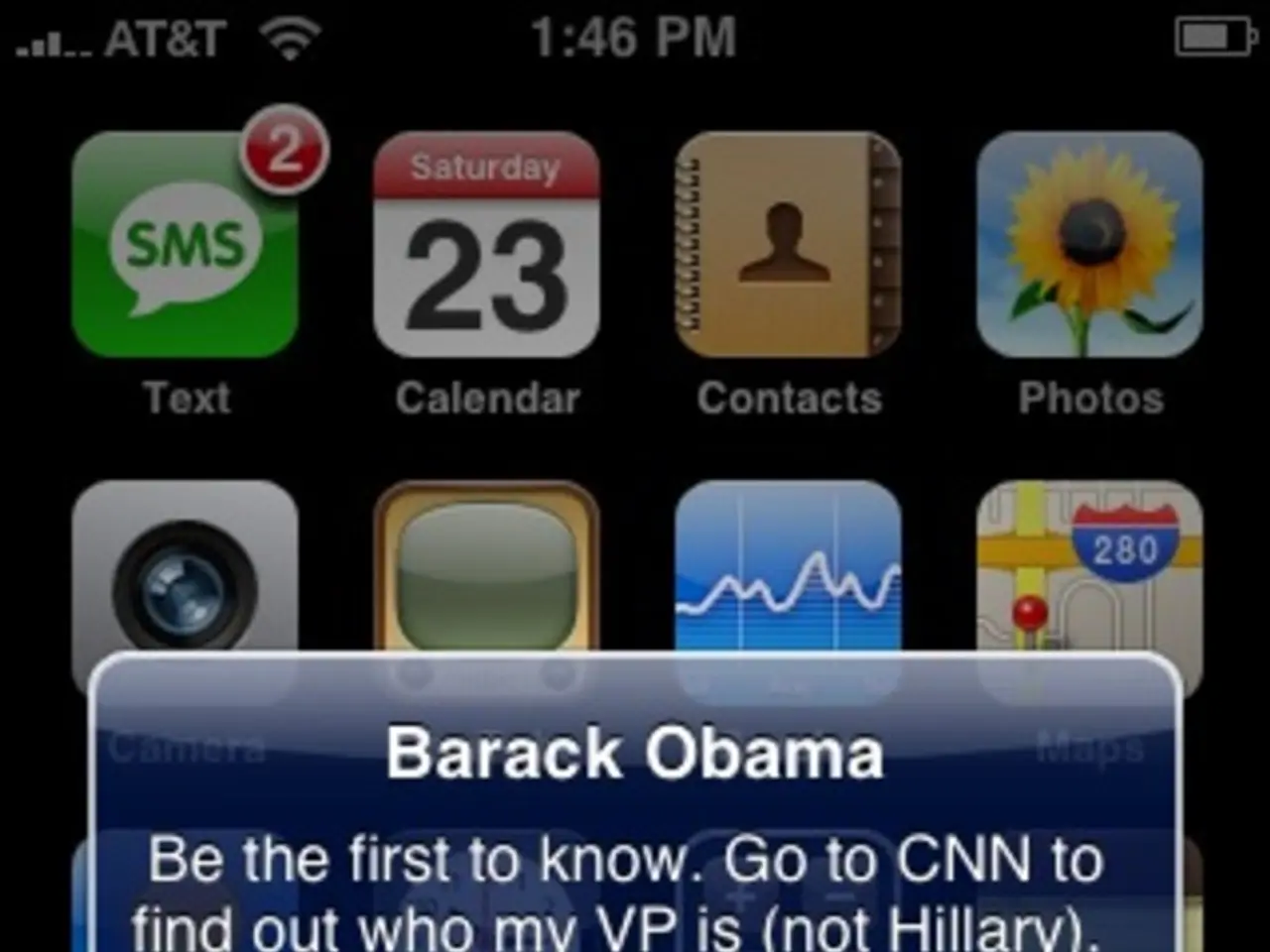Rectify unauthentic alerts from TikTok
TikTok users may occasionally encounter notifications that appear to be fake or out of the blue. These so-called "ghost" or "fake" notifications can be caused by various reasons, as we delve into below.
Understanding Fake Notifications
TikTok's notification system can sometimes send alerts about activities that don't directly involve a new comment, like, or message. This can occur due to the platform testing new features or notification types, notifications about activities on posts you have interacted with, app glitches or delays in syncing notification data, algorithmic notification attempts, or conflicts with other apps.
Troubleshooting Fake Notifications
To address this issue, here are some steps you can take:
- Update the TikTok app: Ensure you are running the latest version of the app. Updating can help address notification issues caused by outdated software.
- Enable background app refresh: On Android, allow background permission for TikTok in the device's settings. This is necessary for TikTok to sync notifications properly. On an iPhone, background app refresh can be enabled globally and specifically for TikTok in the device's settings.
- Clear the TikTok cache: Clearing cached files for TikTok can help solve many fake notification issues. On Android, this can be done by selecting Storage & Cache and then Clear Cache. On an iPhone, clearing cached files can be done by offloading the app.
- Force stop and restart the TikTok app: Force stopping the TikTok app can completely shut down all its processes and reset its notification system when restarted.
- Check TikTok's notification settings: In TikTok's notification settings, it's important to verify that sounds are enabled, certain notifications are enabled, and suggested/recommended is disabled.
- Log out and log back into the TikTok app: Logging out and then logging back into the TikTok app can refresh the app's connection to the user's account and potentially resolve temporary glitchy behavior.
- Reinstall the TikTok app: If all troubleshooting steps fail, reinstalling the TikTok app can provide a fresh install of the app.
- Contact TikTok's customer support: If fake notifications persist after all troubleshooting steps, contacting TikTok's customer support team may be necessary.
It's also worth noting that problems on TikTok's servers can lead to notification delays that appear as phantom notifications on the user's end. Additionally, if other apps customize or override notifications, they could potentially conflict with TikTok's notifications and cause confusion.
Lastly, restarting the device can clear out any glitched background processes and give apps like TikTok a fresh slate. By following these steps, you can help reduce the occurrence of confusing alerts and ensure that your TikTok notifications are accurate and relevant.
- In some cases, these ghost or fake notifications on TikTok might be related to smartphones receiving notifications about activities on posts you have previously interacted with, or due to conflicts with other gadgets and their customized notifications.
- While troubleshooting fake notifications, it's essential to check if sounds are enabled, certain notifications are enabled, and suggested/recommended notifications are disabled in the TikTok app's settings, as this can sometimes be the root cause.