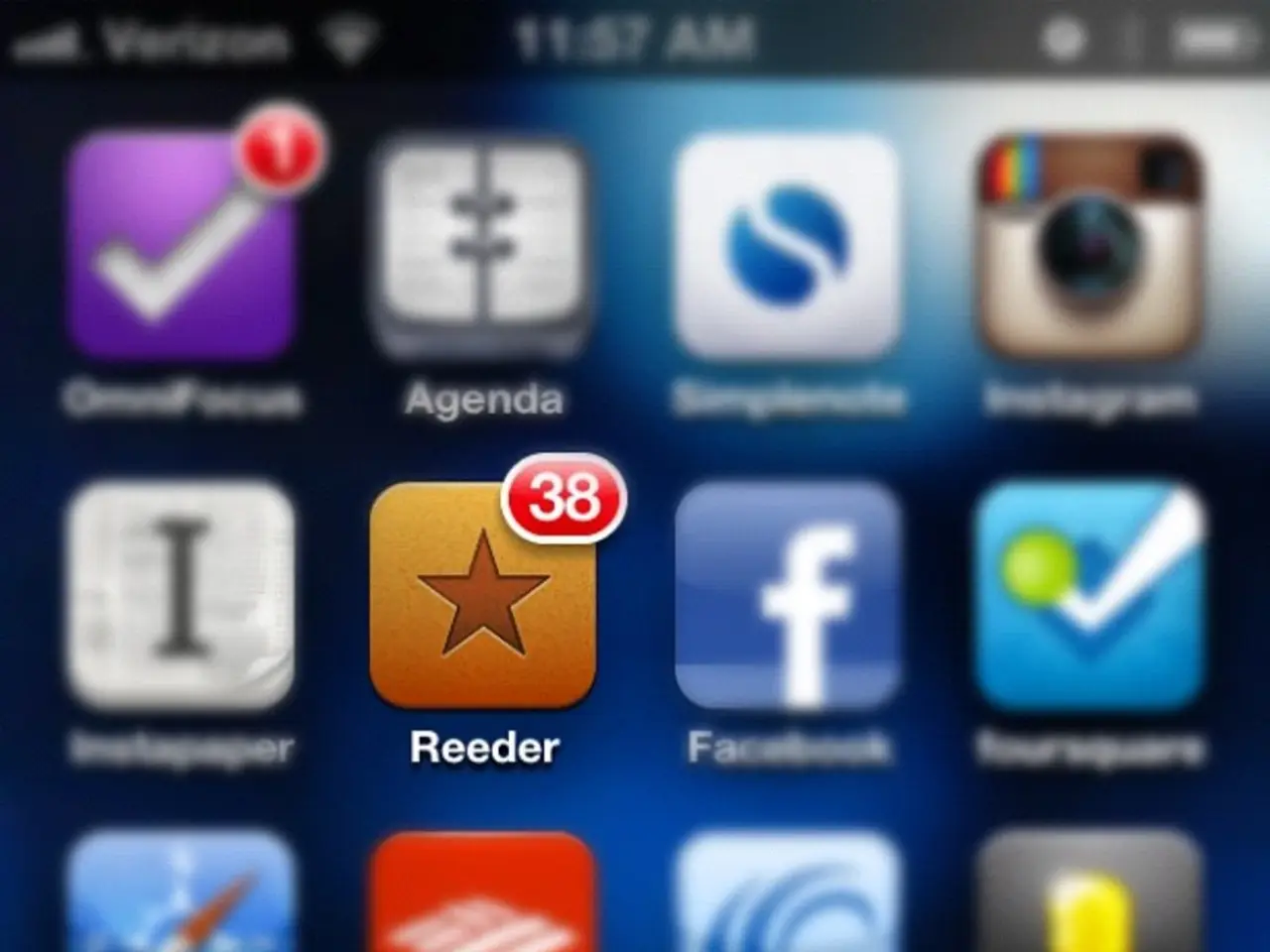Tackling Low Memory Issues on Roblox: A Comprehensive Guide
Roblox, the popular online gaming platform, can sometimes encounter low memory issues on mobile devices, causing crashes or error messages. Here are some steps you can take to resolve these issues and improve performance.
An Out of Memory crash happens when your device runs out of memory, and it's important to note that memory is different from storage. If Roblox continues to crash, try deleting the app and then reinstalling it. On iOS devices, this can be done by opening the Settings app, tapping General, tapping iPhone Storage (or iPad Storage), scrolling down and tapping Roblox, tapping Delete App, tapping Delete to confirm, and downloading Roblox again from the App Store. On Android devices, uninstalling and reinstalling the app may vary depending on your device's manufacturer, but generally, you can find the app in your Apps or Applications Manager and select Uninstall.
To fix low memory on Roblox, close all background apps on your device and turn off Background App Refresh. On iOS devices, you can do this by swiping up from the bottom and pausing in the middle, then swiping up on the app(s) to close. On Android devices, swipe up from the bottom of the screen, hold your finger, and then release, then swipe up on the app(s) to close or tap the X icon in the top-right corner of the tab. Disabling Background App Refresh on an iPhone or iPad can be done by opening the Settings app, tapping General, tapping Background App Refresh, tapping Background App Refresh again, and selecting Off.
Lowering graphic settings in Roblox can also help reduce memory usage. To do this, tap the Roblox icon, then the Settings tab, finding the Graphics Mode option and selecting Manual, finding the Graphics Quality option and tapping the minus (-) symbol to decrease the quality, and exiting the settings menu. Another solution is to lower your graphic settings by navigating to Settings > Graphics Mode/Graphics Quality.
If playing Roblox on a mobile device continues to cause issues, consider using Roblox via a web browser. This can help alleviate memory constraints and provide a smoother gaming experience.
When looking for a new device, consider the games and apps you want to run, and look for the minimum and recommended system requirements on their website or app page. If possible, upgrade to a device with more RAM to prevent low memory issues in the future.
These methods are widely recommended to resolve Roblox's low memory warnings and improve performance on mobile devices. Additionally, ensuring that your Roblox app is updated properly by clearing the app store cache or reinstalling can help prevent memory errors related to outdated versions.
[1] Roblox Support: Low Memory Warning [2] iMore: How to fix Roblox's low memory warnings on iOS [3] Android Central: How to fix Roblox's low memory warnings on Android [4] TechRadar: How to fix Roblox's low memory warnings on iOS and Android [5] WikiHow: How to fix Roblox's low memory warnings on iOS and Android
- To maintain the health of your smartphone, keep its memory optimized by following the steps to manage background apps and disable Background App Refresh, especially when playing memory-intensive games like Roblox.
- In order to ensure a smooth gaming experience on your mobile device, consider upgrading to a device with a larger RAM capacity, as more memory can help reduce low memory issues and improve performance, particularly when running gadgets such as smartphones and gaming apps like Roblox.
- If playing Roblox on your home computer provides a more suitable environment for smoother gameplay, consider using a web browser to access the game rather than running the app on your mobile device.