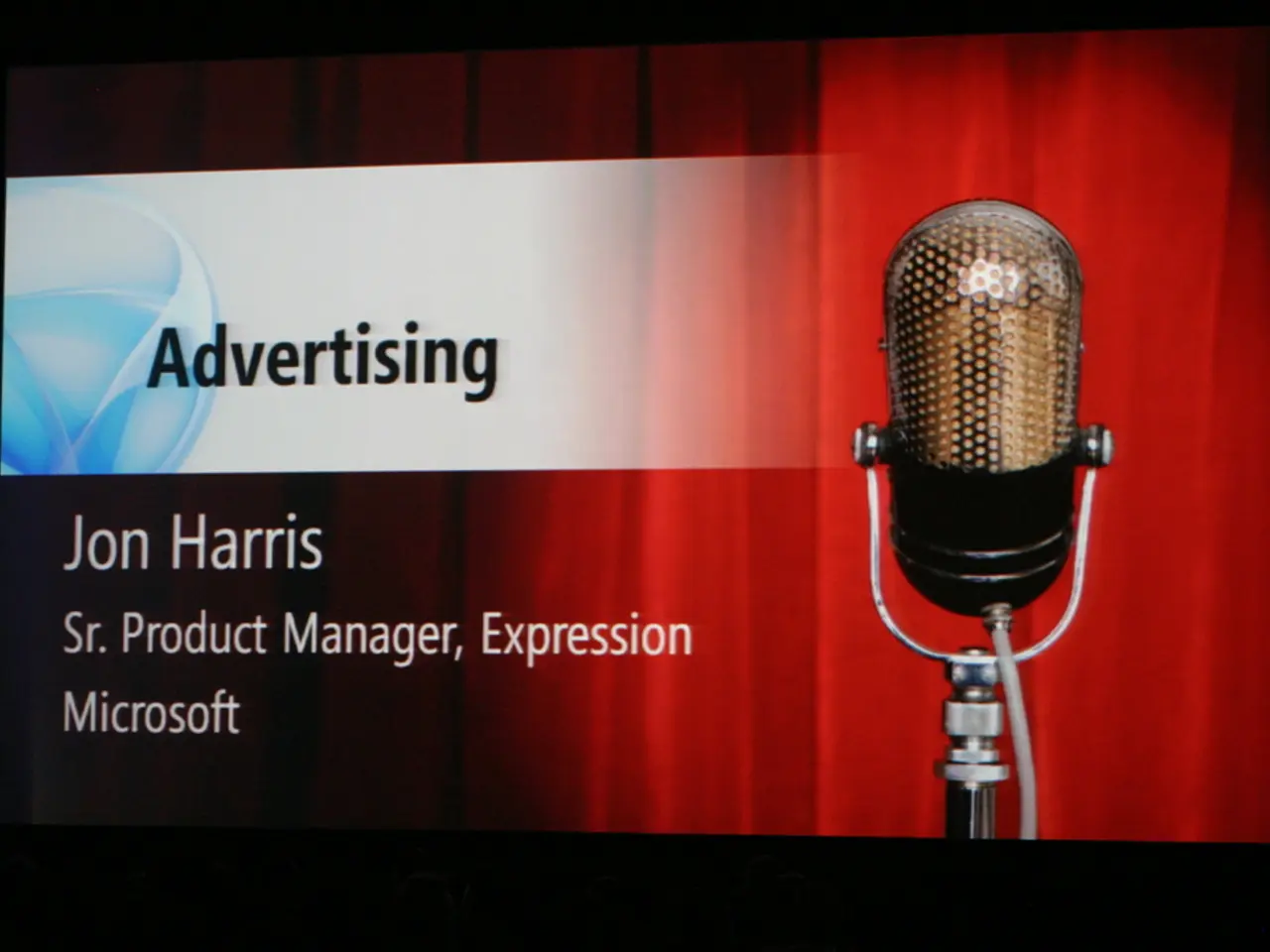Utilizing Voice Input on Mobile Devices: A Step-by-Step Guide
In today's fast-paced world, efficiency and accessibility are key. One such innovation that is revolutionizing the way we type is voice typing - the ability to dictate text instead of manually typing it out. This feature is now available on both Android and iOS devices, making it easier than ever to communicate without lifting a finger.
For Android users, enabling voice typing can be achieved by navigating to the Settings > System > Keyboard > Gboard > Voice typing. Here, you can also enable offline voice typing and automatic punctuation for added convenience. Once voice typing is enabled, you can use it in any app where a keyboard appears, such as a messaging app or a notes app. To start voice input, simply tap the microphone icon on the keyboard and speak clearly. Your speech will be converted to text automatically.
Samsung phone users might find that the microphone icon is missing on the keyboard. In this case, an additional step is required. Go to Settings > General management > Samsung keyboard settings > Voice input. Here, you can select either Google Voice Typing or Samsung Voice Input. Google is generally preferred for better accuracy. Once enabled, the microphone icon will appear on the keyboard for voice typing.
For those who want to take their voice control to the next level, installing and activating the Voice Access app can enable voice commands beyond typing, such as opening apps or navigating.
On iOS devices, voice typing is integrated with the built-in Dictation feature. To use it, open a text input box to bring up the keyboard and tap the microphone icon located on the bottom right or left of the keyboard. Speak clearly, and your speech will be transcribed into text. If you don't see the microphone icon, make sure Dictation is enabled by going to Settings > General > Keyboard and toggling on Enable Dictation.
Here's a summary table for easy reference:
| Feature | Android | iOS | |-----------------------------|-----------------------------------------------|--------------------------------| | Enable Voice Typing | Settings > System > Keyboard > Gboard > Voice typing (enable) | Settings > General > Keyboard > Enable Dictation | | Use Voice Typing | Tap microphone icon on keyboard, start speaking | Tap microphone icon on keyboard, start speaking | | Samsung phones (extra step) | Settings > General Management > Samsung Keyboard > Voice input (select Google or Samsung voice) | N/A | | Offline and auto-punctuation| Can enable in Gboard settings | Dictation works online/offline |
With voice typing, you can input text quickly and easily, making typing tasks more efficient and improving accessibility. Whether you're multitasking, holding onto public transportation, or your phone is out of reach or screen is damaged, voice typing allows you to communicate without the need for manual typing. Additionally, voice typing commands like "clear all", "delete", and "next" and "previous" can help you manage your text input even more effectively.
So why not give voice typing a try and experience the convenience for yourself? Start typing with your voice today!
[1] Source: Android Central (
- For Android users who want a more seamless voice typing experience, enabling offline voice typing and automatic punctuation can provide added convenience, just like adjusting settings in Gboard to allow for these features.
- AI technology is not limited to voice typing on smartphones; it also extends to apps and smart gadgets, allowing users to perform various tasks using voice commands.
- Smartphones and various gadgets are all interconnected through technology, enabling users to use voice typing not only for typing but also for controlling other aspects of their devices like opening apps or navigating menus.