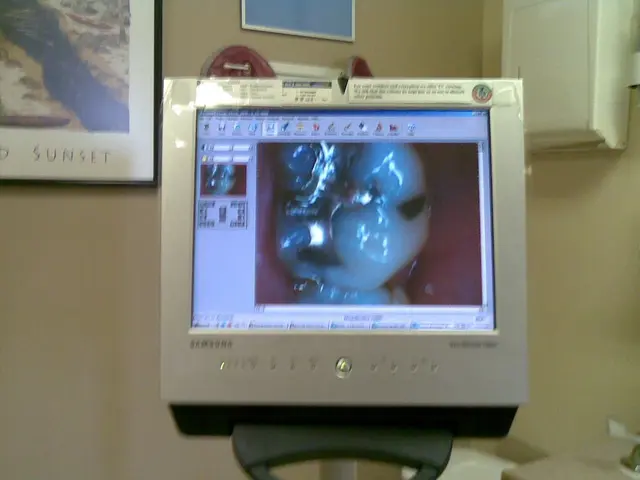Windows 11's latest insider builds conceal the clandestine File Explorer dark mode option
Windows users have been given a new option to enhance their file management experience with the introduction of dark mode for File Explorer dialogs in the latest Windows 11 Insider builds. However, this feature is hidden by default and requires a few simple steps to enable.
Requirements and Steps
To take advantage of this new feature, you'll need to be running a Windows 11 Insider Preview build 26120 or later on either the Beta or Dev channel. Additionally, you'll need a third-party utility called ViveTool to enable the hidden dark mode feature.
Here's a step-by-step guide on how to enable dark mode for File Explorer dialogs:
- Check your Insider build: Ensure your Windows 11 installation is an Insider Preview build 26120+ in the Beta or Dev channel.
- Download ViveTool: Get ViveTool, a free utility used to toggle hidden Windows features.
- Enable the feature flag: Use ViveTool in an Administrator Command Prompt to enable the relevant feature flags for File Explorer dialog dark mode. The exact command usually resembles: (The specific feature ID for this toggle can be found in community documentation and Insider forums, as it is part of hidden feature sets.)
- Restart your PC: After enabling the feature via ViveTool, restart Windows to apply the changes.
- Verify dark mode dialogs: With system-wide dark mode enabled, dialog boxes like file copy progress, delete confirmation, rename conflict, and others will now show in dark mode instead of the default light theme.
Context and Benefits
This dark mode update resolves prior inconsistencies where File Explorer dialogs stubbornly remained white even in dark mode, creating jarring visual contrasts. Microsoft plans to roll this out publicly in Windows 11 version 24H2 or 25H2 after Insider testing stabilizes.
This feature improves eye comfort for users who prefer dark themes while managing files in Windows Explorer. The new File Explorer dialog boxes appear on a dark background instead of a white one, making them easier to read for users who prefer dark mode.
Additional Information
These new features are available in Windows Insider builds with build numbers 26120.5751 for Beta or 26200.5751 for Dev, released on August 15, 2025. Users can join the Windows Insider program to access these builds. However, Microsoft has not yet widely made these changes available to all users.
In summary, dark mode for File Explorer dialogs in Windows 11 Insider builds requires enabling a hidden feature using ViveTool on Beta/Dev channel builds 26120 or newer, followed by a system restart. Once enabled, many legacy file operation dialogs will appear in dark mode consistent with the rest of the system.
Read also:
- Global Gaming Company, LINEUP Games, Moves Into Extensive Global Web3 Multi-Platform Gaming Network
- Rebuilding Obstacles: The Complexities of Revamping: Part 2
- Musk initiates legal action against Apple over exclusion from App Store dispute
- Battle between Streaming Platforms and Gaming for Californian Entertainment: Which Offers the Best Budget-Friendly Option?